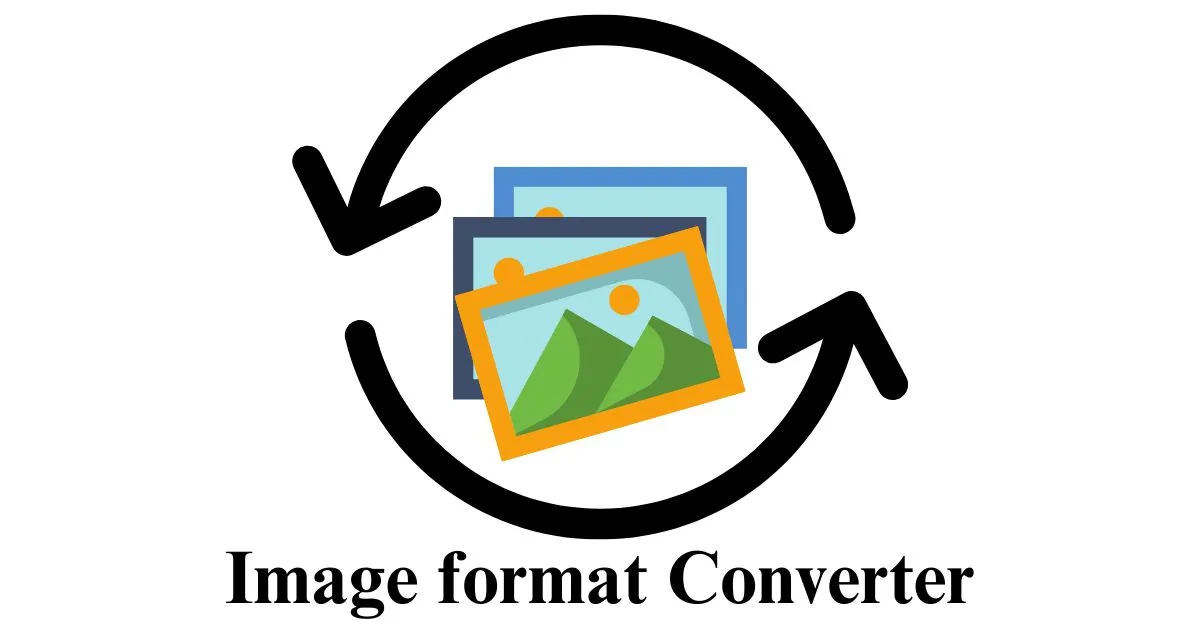Image Format Converter
Image Format Converter User Manual
Table of Contents
Welcome to the Image Format Converter! This tool has been designed to make the process of converting images between different formats a breeze. Whether you’re a professional photographer, a graphic designer, or just someone who needs to quickly modify image formats, this user manual will guide you through the tool’s features and help you make the most out of your image conversion tasks.
Conversion Options:
From JPEG to GIF, PNG, WebP, HEIC, TIFF, BMP, PSD, PDF, RAW, EPS, AI, INDD, DWG.
From GIF to JPEG, PNG, WebP, HEIC, TIFF, BMP, PSD, PDF, RAW, EPS, AI, INDD, DWG.
From PNG to JPEG, GIF, WebP, HEIC, TIFF, BMP, PSD, PDF, RAW, EPS, AI, INDD, and DWG.
From WebP to JPEG, GIF, PNG, HEIC, TIFF, BMP, PSD, PDF, RAW, EPS, AI, INDD, and DWG.
From HEIC to JPEG, GIF, PNG, WebP, TIFF, BMP, PSD, PDF, RAW, EPS, AI, INDD, DWG.
From TIFF to JPEG, GIF, PNG, WebP, HEIC, BMP, PSD, PDF, RAW, EPS, AI, INDD, and DWG.
From BMP to JPEG, GIF, PNG, WebP, HEIC, TIFF, PSD, PDF, RAW, EPS, AI, INDD, DWG.
From PSD to JPEG, GIF, PNG, WebP, HEIC, TIFF, BMP, PDF, RAW, EPS, AI, INDD, DWG.
From PDF to JPEG, GIF, PNG, WebP, HEIC, TIFF, BMP, PSD, RAW, EPS, AI, INDD, DWG.
From RAW to JPEG, GIF, PNG, WebP, HEIC, TIFF, BMP, PSD, PDF, EPS, AI, INDD, and DWG.
From EPS to JPEG, GIF, PNG, WebP, HEIC, TIFF, BMP, PSD, PDF, RAW, AI, INDD, DWG.
From AI to JPEG, GIF, PNG, WebP, HEIC, TIFF, BMP, PSD, PDF, RAW, EPS, INDD, DWG.
From INDD to JPEG, GIF, PNG, WebP, HEIC, TIFF, BMP, PSD, PDF, RAW, EPS, AI, and DWG.
From DWG to JPEG, GIF, PNG, WebP, HEIC, TIFF, BMP, PSD, PDF, RAW, EPS, AI, INDD.
Getting Started
Requirements
To use the Image Format Converter, all you need is a modern web browser such as Google Chrome, Mozilla Firefox, Safari, or Microsoft Edge. Additionally, ensure that you have an image file in a supported format (JPEG, PNG, GIF, etc.) ready for conversion.
Accessing the Tool
- Open your preferred web browser.
- Navigate to the Image Format Converter tool.
- You’ll be greeted by a clean and modern interface, ready for your image conversion needs.
Using the Image Format Converter
Uploading an Image
- Click on the “Choose an image” label or directly on the file input box.
- Select the image file you want to convert from your local storage.
- The tool will automatically initiate the conversion process.
Selecting the Output Format
- After uploading an image, a dropdown menu labeled “Select Output Format” will appear.
- Choose the desired output format from the available options.
- The tool dynamically updates the options based on the input image format.
Downloading the Converted Image
- Once you’ve selected an output format, a “Download” button becomes active.
- Click on the “Download” button to save the converted image to your device.
Clearing the Interface
- To start a new conversion, click on the “Clear” button.
- This action resets the interface, readying it for a fresh conversion process.
Advanced Features
Real-time Conversion Preview
- As you upload an image and select the output format, the tool provides a real-time preview of the converted image. This feature allows you to visualize the results before downloading.
Dynamic Output Format Options
- The tool dynamically updates the output format options based on the input image format. This ensures that you won’t accidentally select the same format for conversion, adding an extra layer of convenience.
Troubleshooting
Image Not Converting
- Ensure the uploaded image is in a supported format.
- Check your internet connection.
- Try refreshing the page and uploading the image again.
Download Button Disabled
- Confirm that you have selected an output format.
- If the issue persists, try clearing the interface and starting the process again.
In conclusion, the Image Format Converter is a versatile and user-friendly tool that simplifies the often complex task of image format conversion. Whether you’re a seasoned professional or a casual user, this tool’s intuitive design and advanced features ensure a smooth and efficient image conversion experience.