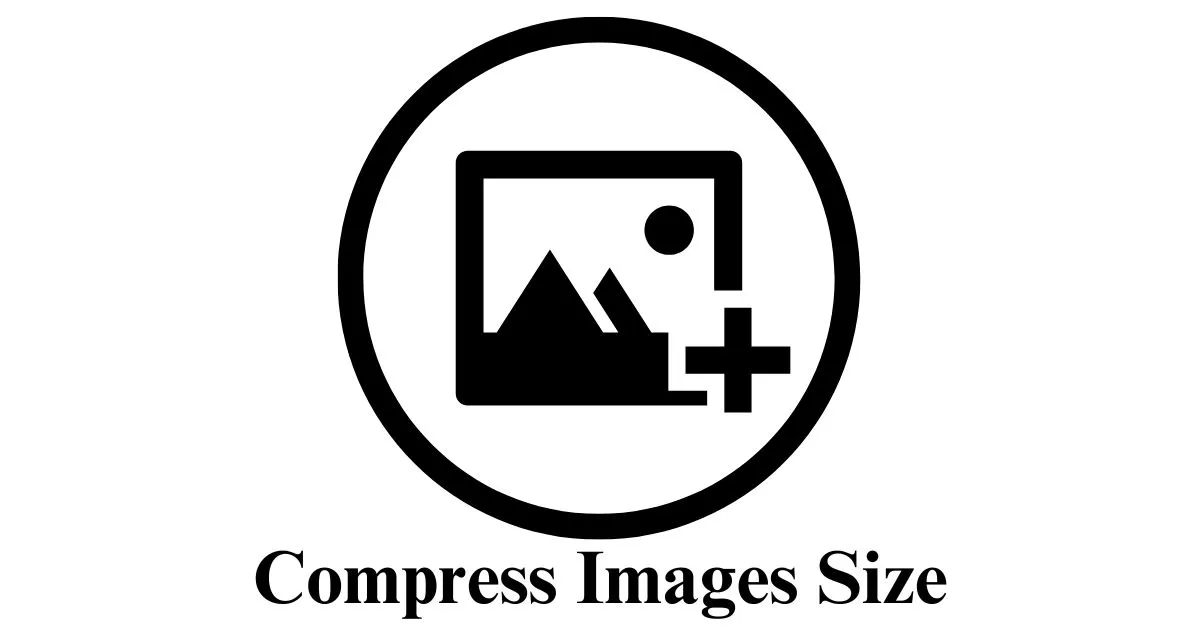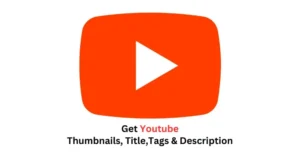Image Compressor User Manual
Table of Contents
Introduction
Welcome to the Image Compressor tool, a powerful and user-friendly solution for optimizing your images. In today’s digital age, where visuals play a crucial role, ensuring fast-loading, high-quality images is essential. Our Image Compressor empowers you to reduce file sizes without compromising on image quality, making it an ideal tool for web developers, designers, and anyone seeking to save storage space.
What You Can Achieve with Image Compressor
Effortless Image Compression:
The primary purpose of this tool is to simplify the image compression process. With just a few clicks, you can compress large image files, making them more suitable for web usage or sharing.
Improved Website Performance:
For web developers and site owners, optimizing image file sizes is crucial for enhancing website performance. Smaller image files lead to faster loading times, contributing to a better user experience.
Storage Space Savings:
If you’re dealing with limited storage on your device or cloud services, Image Compressor can help you save valuable space by reducing the size of your image files.
Maintained Image Quality:
One of the key features of this tool is its ability to compress images while maintaining an acceptable level of quality. Your visuals will look great, even after compression.
Multi-Format Support:
Image Compressor supports various image formats, including JPEG, PNG, and WEBP. Whether you’re working with photographs, illustrations, or graphics, the tool has you covered.
Getting Started
Selecting an Image
- Click the “Select Image” button.
- Choose the desired image file from your device.
Compression Process
- The tool will automatically initiate the compression process, displaying a progress bar to keep you informed.
Previewing Compressed Image
- Once compression is complete, a preview of the compressed image will be displayed.
- The “Download Compressed Image” button becomes visible for further action.
Downloading Compressed Image
- Click the “Download Compressed Image” button to save the optimized image to your device.
Clearing Selection
- To start afresh or choose a different image, click the “Clear” button.
- This action resets the tool, allowing you to select a new image for compression.
Tips for Effective Use
- For optimal results, choose larger image files to observe a more significant reduction in file size.
- Experiment with different images to find the right balance between file size and quality.
System Requirements
- A modern web browser with JavaScript support.
Troubleshooting
If you encounter any issues or have questions, feel free to reach out for assistance. Enjoy compressing your images with ease and efficiency using Image Compressor!